Running PetaLinux on an offline machine
PetaLinux can be run an offline machine with proper configuration
If you are a Xilinx customer and want to compile an embedded Linux with PetaLinux on an offline machine, you can do it by mirroring Xilinx repos and configuring your project. Even if you are connected to the Internet, you may want to do this because:
You will be make sure that your PetaLinux project can be compiled without any issue if you lost your connection to
xilinx.com, to the Internet or Xilinx decides to delete their repos for whatever reason.You may want to speed up your compilation step by mirroring remote contents on your on-premise proxy server. (This requires slightly different setup, visit this page for that setup)
There are several questions on this topic especially on Xilinx forum. I found that not all answers work for me so I will share my working configuration. There could be other solutions providing the same result. Please add your comment if you want to share something with me and with readers.
The following content is tested with PetaLinux 2018.1 but I am almost completely sure that the exact or very similar setup will work for other versions too.
Prerequisites
- A web server with decent disk space to host local mirror to compilation machine.
You will need some disk space. For example mirroring 2018.1 PetaLinux requires at least 26 GB space. A standard web server like Apache or Nginx (or may be simple Python http.server server?) is sufficient.
- A compilation machine which will run PetaLinux.
This machine should be connected to the server obviously.
sstate cachedownloaded from xilinx.com.
Visit here to get sstate cache for your PetaLinux version. For 2018.1: https://www.xilinx.com/member/forms/download/xef.html?filename=sstate-rel-v2018.1.tar.gz or in the form of https://www.xilinx.com/member/forms/download/xef.html?filename=sstate-rel-VERSION.tar.gz
After getting the sstate-rel-VERSION.tar.gz file, extract it on the server. The files must be accessible via HTTP. Your server may be accessible via IP address, like 192.168.1.2 or with a domain like mirror.mydomain. Regardless of this, you should see files when you visit the server with a web browser like http://192.168.1.2 or http://mirror.mydomain. For the rest of the post, I will assume that server is accessible via http://server.
If you are planning to mirror repository of more than one PetaLinux version, I would suggest you to follow Xilinx's mirror convention. With that convention, server structure will look like:
http://server/
rel-v2018.1/
aarch64
...
downloads
rel-v2020.1/
aarch64
...
downloads
You don't need to put rel-vVERSION directories at root of your server, they can be put in another directory but try to keep these directories at the same level without touching their inner structure.
Configuring the PetaLinux project
The second step is configuring PetaLinux to use our self-hosted mirror. To do this you can either run petalinux-config command to bring up UI or directly edit the configuration file.
petalinux-config
Run petalinux-config to bring up settings menu then open Yocto Settings.

In this menu, make sure that Enable Network sstate feeds is checked and Enable BB NO NETWORK is NOT checked. I remember that some Xilinx forum posts say to check this option but if you do this PetaLinux will assume that you don't have any network connection, even a local connection to the local server.
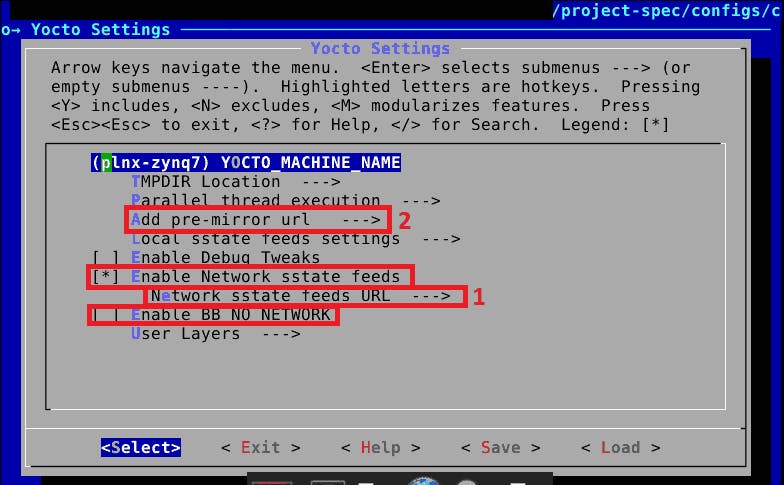
Then open Network sstate feeds URL setting. This should point sstate-cache URL. In our example, this would be http://server/rel-v${PETALINUX_VER}/arm/sstate-cache. I took screenshots from a Zynq project so URL contains arm. If you are working on ZynqMP project, this will be aarch64. Notice that the URL contains a placeholder, ${PETALINUX_VER}. This will be replaced by version like 2018.1 during build automagically. You can also write a hard coded version number but I suggest to use the placeholder.
Similarly, change Add pre-mirror url option to http://server/rel-v${PETALINUX_VER}/downloads. Notice that the path is architecture independent.
Then, Save & Exit settings and build & package the project as usual.
git diff.Edit the config file
Alternatively you can directly edit project-spec/configs/config file. The settings related to this problem follow as:
CONFIG_PRE_MIRROR_URL="http://server/rel-v${PETALINUX_VER}/downloads"
CONFIG_YOCTO_NETWORK_SSTATE_FEEDS=y
CONFIG_YOCTO_NETWORK_SSTATE_FEEDS_URL="http://server/rel-v${PETALINUX_VER}/arm/sstate-cache"
# The following line is a comment line (like this one) to remind you NOT to set BB_NO_NETWORK
# CONFIG_YOCTO_BB_NO_NETWORK is not set
To make sure that configurations are correct you can use git diff if your project under Git (should be!).
Problem: Still I can't compile some PetaLinux projects
You may notice that your project may start to give compilation errors once you start to add new components to rootfs with petalinux-config -c rootfs. This is because not all possible rootfs components are included in file that we got from Xilinx. If you browse to downloads directory of sstate-cache folder, you see lots of file. These are mostly source codes of components that we will enable with petalinux-config -c rootfs. If you enable a component that is not there, PetaLinux will try to get files from the upstream repo of the component. Since our build machine is disconnected from the Internet, build step will fail.
One possible solution is to check build logs and find which URL is failing. You can manually download the failing file from the Internet and put the file in downloads directory on the server. This works because PetaLinux checks downloads directory first and it tries to fetch upstream if the file is absent there. Another option to find upstream URL is checking .bbappend files (can be found under PetaLinux setup directory) of problematic components but looking errors in build logs is an easier way for me.
If you have many missing packages and carrying them manually is difficult for you, you may try bitbake -c fetchall world command on an online machine but I haven't tried this yet. Check out this page for further info.